Le Mans 24 Hours
Le Mans Track Map
The Le Mans track map can be found under WEC/Le Mans in the track item. There are a number of options for configuring the main track map display that are specific to Le Mans which are accessible from the main ribbon bar control as shown in the example below:
Map colored by slow zones rather than normal 3 sectors

Corner numbers and main sector labels can be hidden
Slow zone and marshal posts can be shown
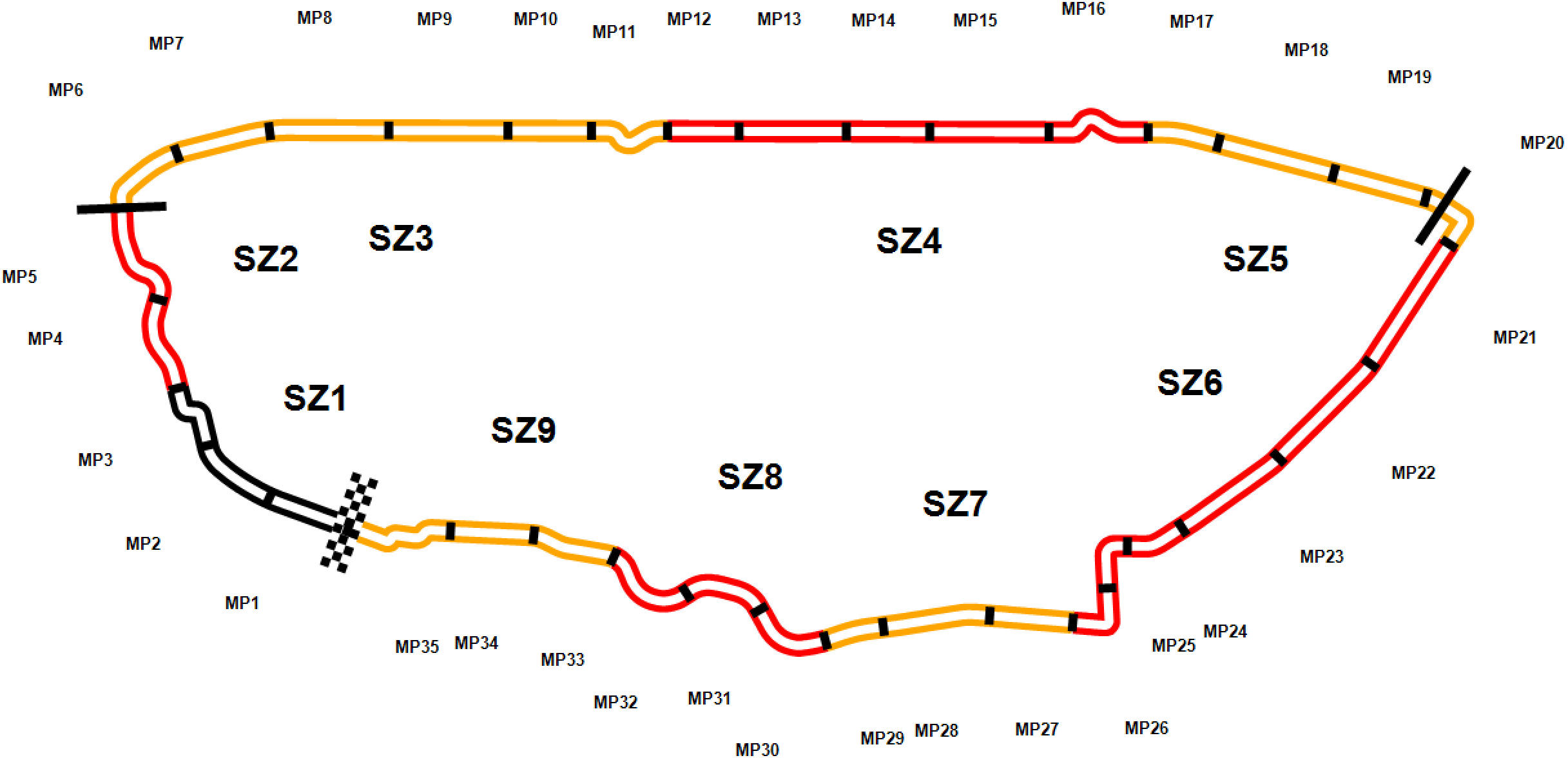
Active slow zones will flash yellow when they are active on the track map.
Connection Options
Alkamel is proposing 2 different ways to connect to their feed:
- On-site
- On-cloud.
We have prepared pre-configured “championships” for each of these options that you can download and import directly into HH Timing. These can be downloaded below:
Pre-configured Championship for Download
To import a championship into your project, use the Import button in the Components tab.

If HH Timing Will Not Connect to Feed
If you can not successfully connect to the feed there are two likely causes:
- Your computer can not access the timing server. This will likely be caused by an issue with your team network. If you can not "ping" the IP address of the timing server this means your computer can not access the timing data.
- You have exceeded the number of connections allowed by Al Kamel
If you can not successfully connect to the feed and get the message in the lower-left corner of the software " Max Number of Connections Reached" this indicates you have exceeded the number of connections allocated to you from Al Kamel.
Normally for Le Mans, Al Kamel gives each team some timing connection per car, although you can pay extra for more. If you are getting the Max Number of Connections Reached message and you believe you are not exceeding your connection limit it is best to speak to Al Kamel in person. You can generally find them in the timing and scoring office which is at the pit-in end of the main pit lane building.
Timing Feed Protocol - Al Kamel V2
The Al Kamel V2 protocol is the Al Kamel JSON protocol. The main advantage of the V2 protocol from the user’s perspective is the inclusion of GPS position data in the feed. This allows the following extra features:
- The position of the cars on the Track Map can be defined by their GPS coordinates
- The path (driving lines/position) of cars can be compared
- The speed traces of cars are calculated from the position data and can be plotted
- In addition to the normal 3 sectors, the Porsche Curves, Ford Chicane and T1 and T2 acceleration sectors on the start/finish straight are also included in this feed.
::: note Note
- You must obtain a username and password from Al Kamel to be able to access this data. This information needs to be entered in the “Additional Options” area of the Championship Configuration in HH Timing.
- There is an option, "GPS" to record rgps (value = rgps), gps (value = gps) or nothing (value = no) from GPS data. rgps is the real value, gps an estimated value. We recommend to set this field to rgps.
- You can choose to record GPS messages in the database if you set "true" as value for Record GPS. As it will only be useful for replays, we recommend keeping the default value, false. :::
GPS Track Map
For the software to render the cars on the main track map by GPS data rather than the normal interpolation method this must be specified in the main track map ribbon bar control as shown below.

Additionnal loops
In Le Mans there are a number of additional “timing loops” that are accessible by teams. Al Kamel supply the timing data from these additional timing loops in the regular data feed but in a different way, which means these loops aren't handled like "regular" loops are.
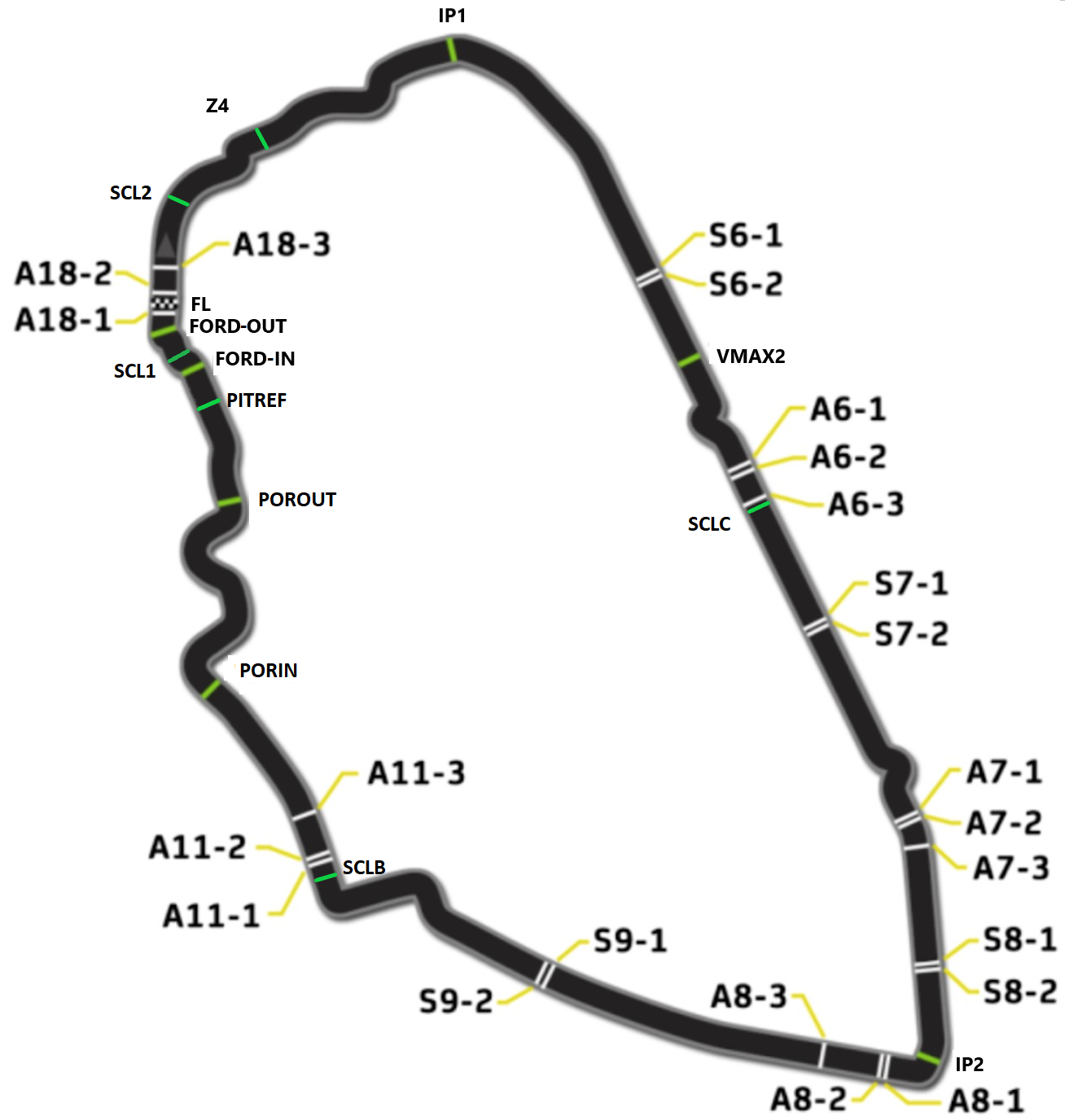
By default, HH Timing does not show all the data from the additional loops, the user can define their own custom sectors using the timing loops from x2 channel (only available on the local feed), using the following names:
- FL
- A18-2 (x2)
- A18-3 (x2)
- SCL2 (SCA2 before 2024)
- Z4
- IP1
- S6-1 (x2)
- S6-2 (x2)
- VMAX2
- A6-1 (x2)
- A6-2 (x2)
- A6-3 (x2)
- SCLC (SCC before 2024)
- S7-1 (x2)
- S7-2 (x2)
- A7-1
- A7-2 (x2)
- A7-3 (x2)
- S8-1 (x2)
- S8-2 (x2)
- IP2
- A8-1 (x2)
- A8-2 (x2)
- A8-3 (x2)
- S9-1 (x2)
- S9-2 (x2)
- SCLB (SCB before 2024)
- A11-1 (x2)
- A11-2 (x2)
- A11-3 (x2)
- PORIN (PO-IN before 2024)
- POROUT (PO-OUT before 2024)
- PITREF
- SCL1 (SCA1 before 2024)
- FORD-IN (sent at the same time as FORD-OUT)
- FORD-OUT
- A18-1 (x2)
Create Custom Sectors
With the additional loops, the user can define custom sectors in the “Additional Options” grid of the Championship Configuration.
The sector name (chosen by the user) is defined in the first column, and the second column defines the start line and the end line for the sector, separated by a ; character (example: S9-1;A11-1 will give you the time between these two lines).
A custom sector can also be defined by the addition of several sub-sectors using the following syntax: StartLine1;EndLine1;StartLine2;EndLine2;StartLine3;EndLine3 ...etc. In that case you can easily sum non-consecutive sectors.
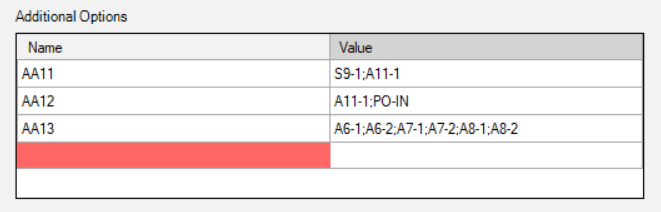
Any pair of loops can be used to define a custom sector, only the start(s) and end(s) loop need to be defined, the loops do not need to be consecutive.
- The name of any of the additional sectors can not be the same as any of the sectors in the main feed which are: S1, S2, S3, PORSCHE, FORD, T1, T2.
- If you make a change to the definition of the custom sectors, for these to be shown in the software the data needs to be re-processed.
- Graphs that are made that include custom sector data may need to be remade if the custom sector definition is changed.
- If CONNECTED LIVE: You will need to disconnect, replay the session you were just connected to, re-connect to the live session (do not clear scoreboard). The data that was sent while you were disconnected will not be recorded by the software. For this reason it is better to stay connected to the live session and only replay to re-process the data once the session finishes if you do not need this additional data during the session.
- If NOT CONNECTED LIVE: Just replay the session with the new sectors definition active and the new sectors will appear.
- You can only define additional sectors on a computer directly connected to Alkamel V2 Protocol (server). Client computers connected via the server mode will receive automatically the same sectors than the server.
Speed Traps for Custom Sectors
HH Timing can create speed traps for any of the custom sectors that are defined in the championship configuration. A third argument can be entered after the START and END loops that define the custom sector, which is the distance between the timing loops separated by a semi-colon. An example is shown below in the hypothetical case that custom sector AA4 has 30.7 meters between the two timing loops that define it.
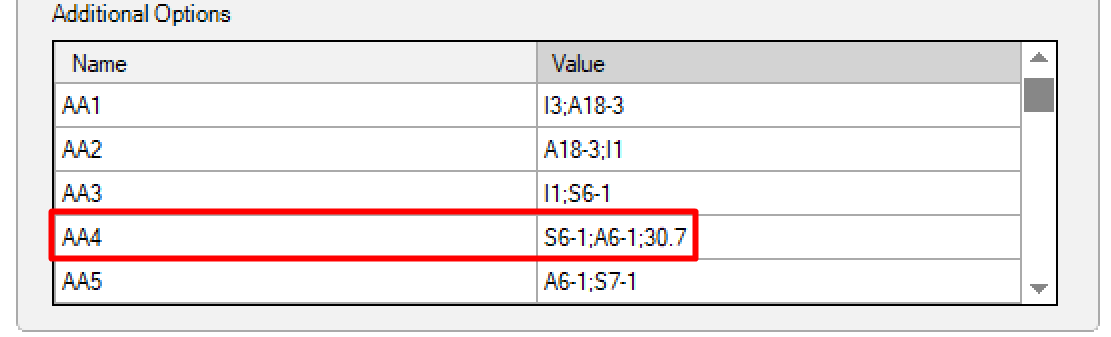
Suggested Race Settings
Options considered critical for the software to operate as intended during the race are summarized below.
Session Settings in Backstage Options
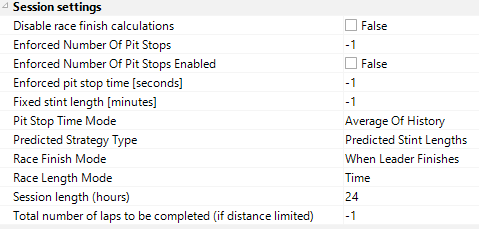
Track Map Options
Select Le Mans track contour
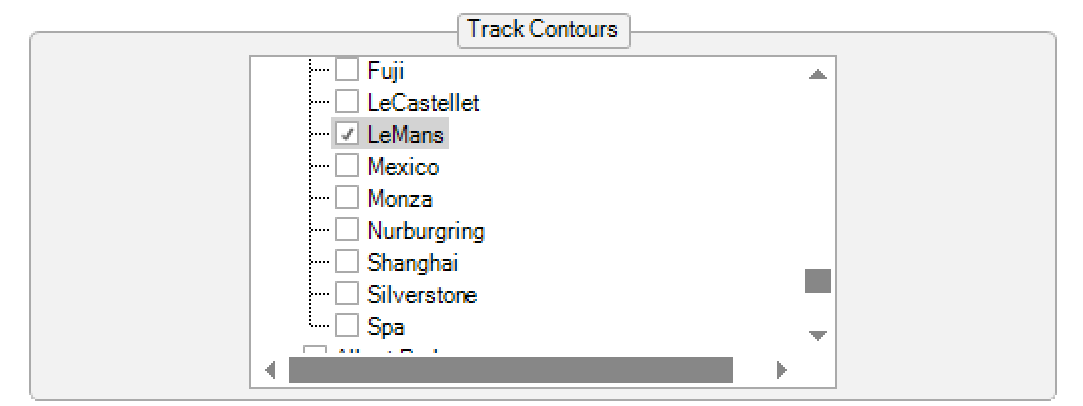
Define the max number of laps for your class of interest. See the Track Item section for a detailed explanation of how these values are applied.
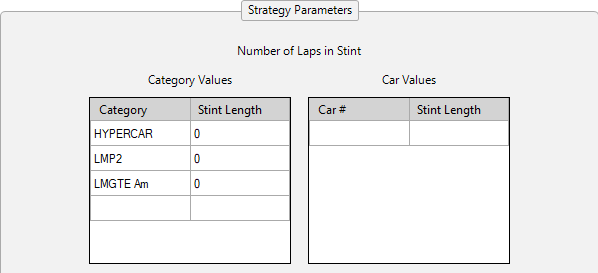
Define the average lap time in seconds of the cars/classes of interest. This is optional and only needs to be used is you prefer to have control over this, otherwise the software will use the average of the best 3 laps in the last 5 for each car as the lap time for forward projections.
Championship Options
Check these are correct:
- Host
- Port
- Championship Filter
- Tyres and Fuel in parallel
Car Following/Highlighting
See the track map highlighting section to make sure everything set to your preferences.
Miscellaneous Notes
The way HH Timing defines if a lap was under caution/slow zone/SC
- Each of the three safety cars has a number that is locked to it, either 1,2 or 3. This can be thought of in the same way as any other car number, the number is associated with the transponder physically fitted to the car.
- Please review how the championship filter is intended to be used if you are unfamiliar with it and make sure it is set correctly to avoid issues with data being blocked or support race data being included in your project.
- There can be cases when a slow zone is removed and the track goes green, however the message is not sent by the time keepers. In this case, there is no way for the software to know that the slow zone has ended. In this case the user can force the track status back to green using the green flag symbol in the lower right corner of the window.
- If you need to restart HH Timing during a session and especially during the race, there are 2 options to get back your old data:
You did not miss a pitstop for your car during the connection loss
Right-click on the session and use "Recover"
Wait to get back your old data.
Make sure the Read History option is set to false in your championship config
Connect again without clearing the scoreboard.
Your car did a pitstop during the connection loss
Make sure the Read History option is set to true in your championship config
Save your layout
Close all your controls.
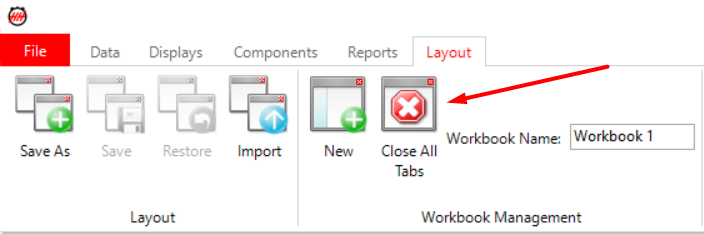
Connect again clearing the scoreboard.
Wait session the Elapsed time to be live.
Open your layout.
Support
If you need any support please send messages to support@hh-dev.com as this is the fastest way for one of us to provide help.