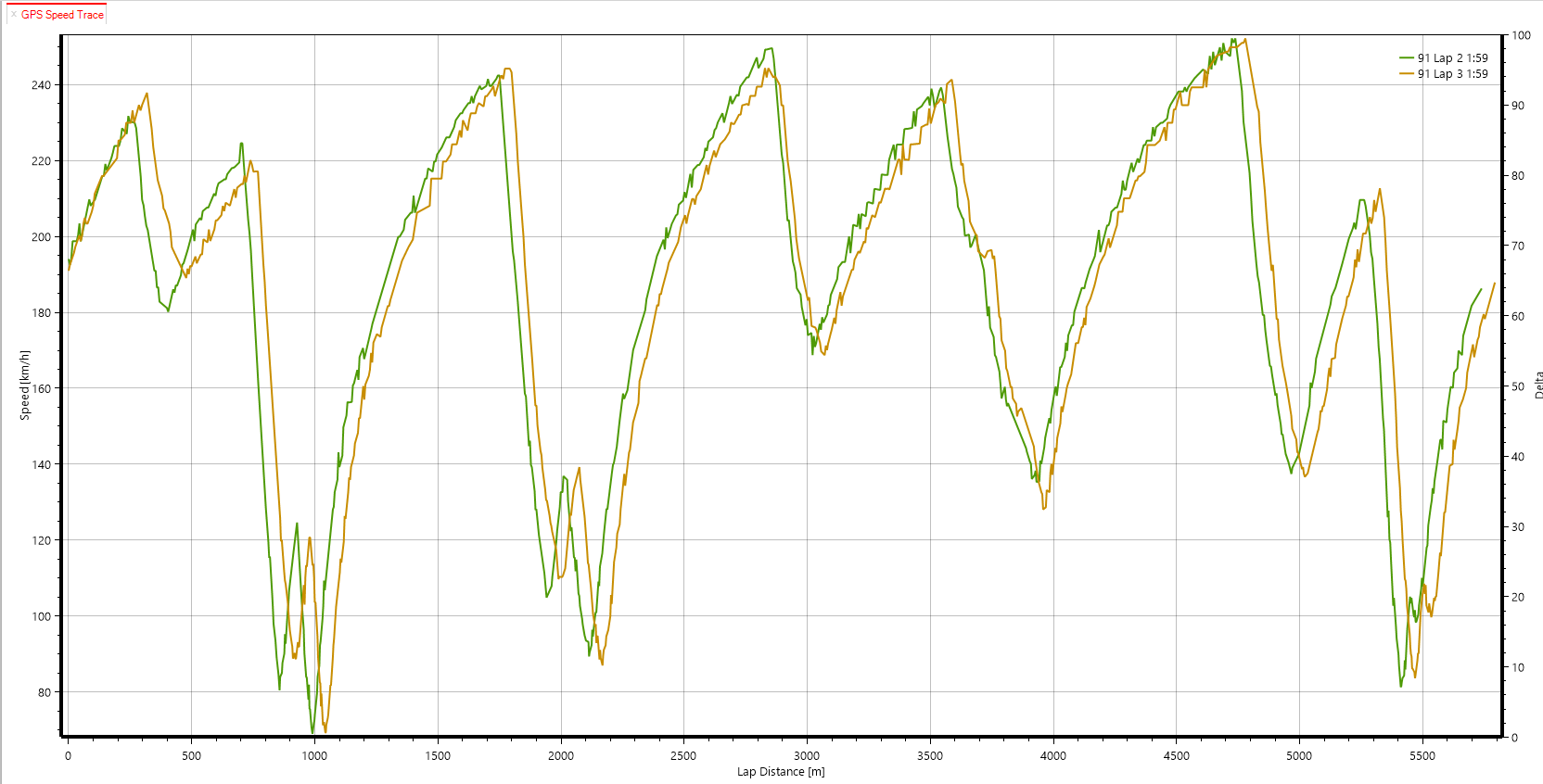Alkamel V2
The Al Kamel V2 Protocol is a JSON protocol that Al Kamel introduced in 2017.
Configuration
You must obtain a user name and password from Al Kamel to be able to access this data. This information needs to be entered in the “Additional Options” area of the Championship Configuration in HH Timing.
There are 3 options for the GPS field:
- rgps - the real GPS position
- gps - an estimated GPS position
- no - if you don't want to use GPS
For the Record GPS field, select:
- true - if you want to save all GPS messages in the replay.
- false - if you don't want to save them.
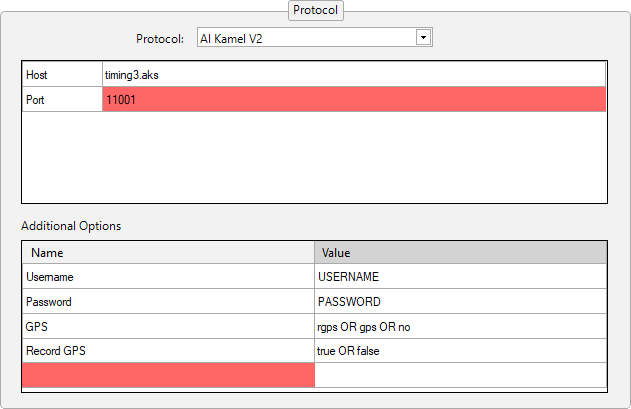
Host
| FIA WEC, ELMS, FE On-Track | timing3.aks |
| FIA WEC On-Cloud | fiawec.datapublisher.alkamelcloud.com |
| IMSA On-Track | timing-data.aks |
| IMSA On-Cloud | imsa.datapublisher.alkamelcloud.com |
For IMSA, please select the Al Kamel V2 North America protocol. This handles the FCY period as S/C.
Read History
You can now get the full history since the beginning of the session by adding an option "Read History" in the Additional Options.
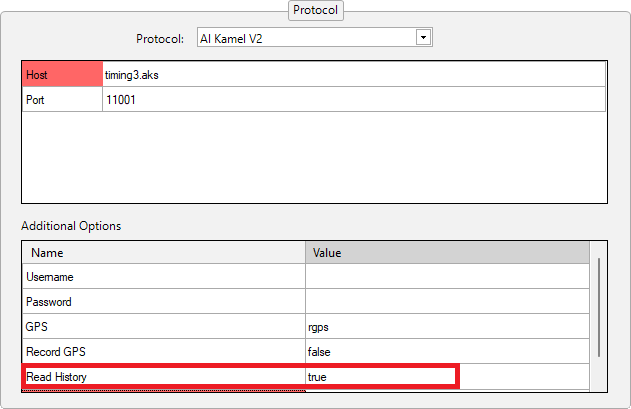
As it will read the history of all completed laps, you might lose some information, like sectors or pit stops.
Additional loops (Specific championships)
In some championships, Al Kamel provided some additional loops that are not shown by default in HH Timing.
Users can define their own sectors using the timing loops provided by Al Kamel. As can be seen in the following screenshot, these sectors are defined in the “Additional Options” grid. The sector name (chosen by the user) is defined in the first column, and the second column defines the start and end timing loops for the sector, separated by a semi-column ";".
Choose any name, but always set the value to Loop1;Loop2.
Define additional sectors only on a computer directly connected to the Alkamel V2 Protocol (server). Client computers connected through server mode automatically receive the same sectors as the server.
Microsectors - Using Micro Sectors as main Sectors
The use of microsectors is optional, but when available from the timing feed, they need to be entered in pairs as a semicolon/comma-separated list (and sectors will be named MS1, MS2, ..., MSx), or in a triplet with name,entry,exit. It will improve the data precision and allow for more accurate gaps on live crossing order, or gap track map, and a more precise ghost cars calculation.
As an example, Slow Zones can be created as Micro Sectors in Le Mans using the timing lines from the feed:
- FL to Z4
- Z4 to IP1
- IP1 to Z12
- Z12 to A7-1
- A7-1 to A8-1
- A8-1 to SCLB
- SCLB to PORIN
- PORIN to POROUT
- POROUT to FL
The microsector string would be: SZ1,FL,Z4;SZ2,Z4,IP1;SZ3,IP1,Z12;SZ4,Z12,A7-1;SZ5,A7-1,A8-1;SZ6,A8-1,SCLB;SZ7,SCLB,PORIN;SZ8,PORIN,POROUT;SZ9,POROUT,FL
Checking with the timekeeper for the availability of timing lines for the event is necessary, as the names of loops can change over time.
The option "Use Micro Sectors As Main Sectors" should be set to true to utilize them.
| Micro Sectors | SZ1,FL,Z4;SZ2,Z4,IP1;SZ3,IP1,Z12;SZ4,Z12,A7-1;SZ5,A7-1,A8-1;SZ6,A8-1,SCLB;SZ7,SCLB,PORIN;SZ8,PORIN,POROUT;SZ9,POROUT,FL |
|---|---|
| Use Micro Sectors As Main Sectors | true |
To ensure full functionality — including features such as ghost cars — the dedicated Track Map must be used.
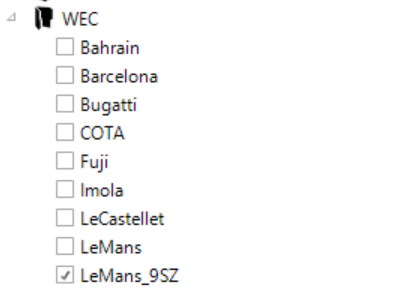
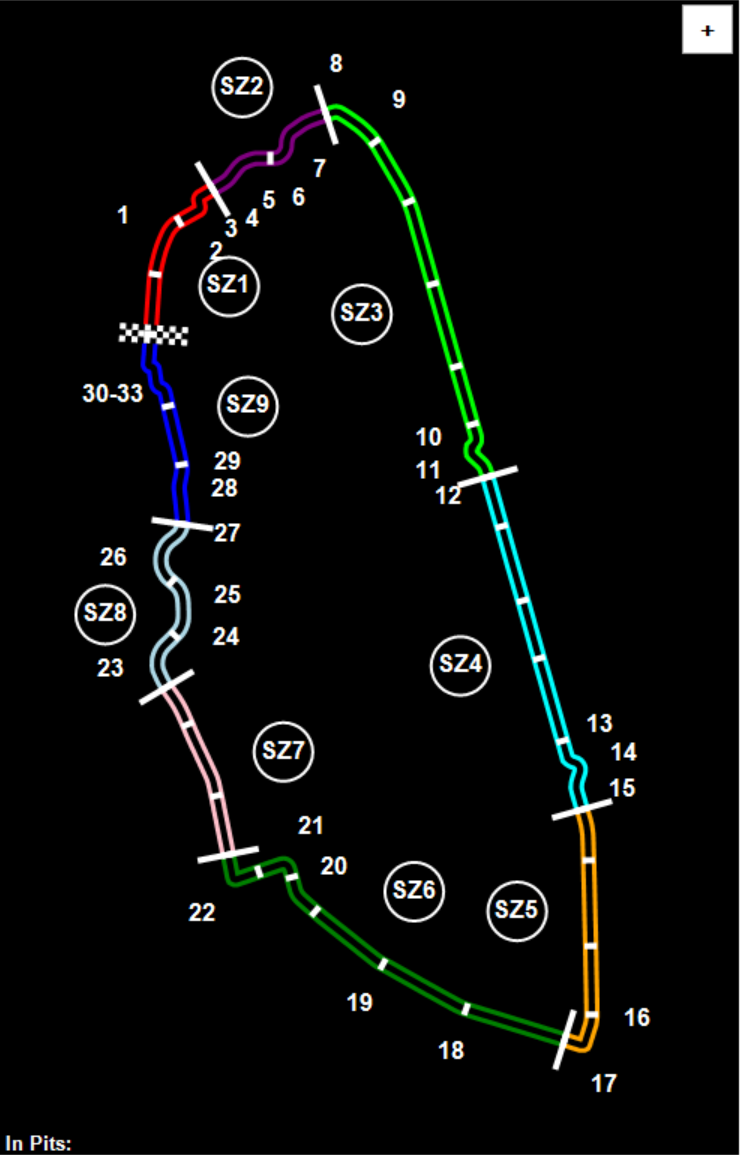
- If
Use Micro Sectors As Main Sectorsis set to true:Standard sectors
S1toS9will correspond to your new main sectors soSZ1toSZ9.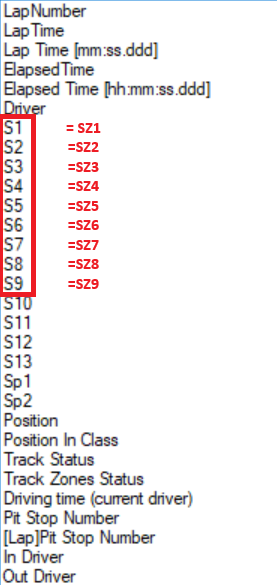
It is required to define the Number of Non-Track Sectors in the backstage option (e.g.,
3):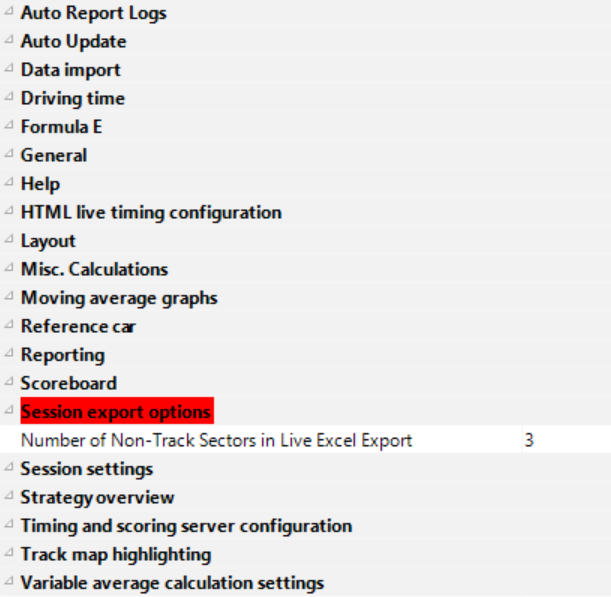
- Then,
NTS1toNTS3will correspond to the originalS1toS3. 
- Then,
- If
Use Micro Sectors As Main Sectorsis not set or set to false:- Standard sectors remain named
S1toS3. - All non-track sectors, including slow zones, will appear as
NTSentries (e.g.,NTS1,NTS2, ...).
- Standard sectors remain named
GPS track map (specific championships)
For the software to render the cars on the main track map by GPS data rather than the normal interpolation method this must be specified in the main track map ribbon bar control as shown below.

- The GPS data used to render the cars on the main track map is always available to the software when connected to the Premium protocol. No cars/classes need to be specified in the Additional Options.
- Track map highlighting such as ghost cars can't be displayed on a GPS based map. To display ghost cars, the user needs to revert to the traditional non-GPS track map by un-checking the check box.
GPS speed and driving line
The control to display the GPS Speed and the driving line can be accessed from the Ribbon Bar. Click on Display and then on GPS Speed:
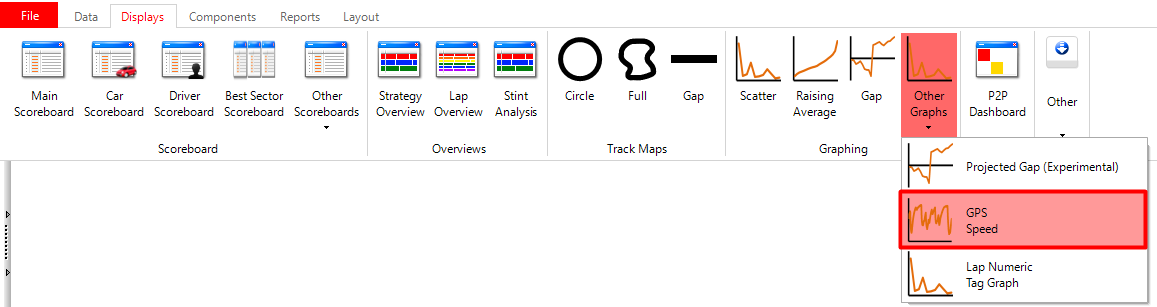
Laps can be selected to be displayed by using the Add Live Follow or Add Laps buttons.